[:en]
Overview
Contacts in ASPEC are always linked to Account or Sub-Account that are at the lowest level in Account Structure. The lowest level means that the Account or Sub-Account does not have any more Sub-Accounts below.
You can select Account or Sub-Account at the lowest level prior to creating a new Contact. The new Contact will be automatically linked to that Account or Sub-Account.
Account selection means one of the following:
- you checked (“ticked”) it in a listview and clicked Create>Contact, or
- you are in an Account form, and clicked “Add Contact”
The same applies to Sub-Accounts that don’t have any other Sub-Accounts below, i.e. they are the “lowest” in the Account Structure. New Contacts will be automatically linked to them.
Sometimes this approach is not what you wanted. Maybe you haven’t selected any Account or Contact, or selected an incorrect one. Sometimes you need to add or change that link.
You can re-link a Contact to another Account or Sub-Account or move it under a new Account or Sub-Account. Again, that Account or Sub-Account must be at the lowest level in the Account Structure.
Re-linking
Re-linking is recommended if the Account or Sub-Account was selected incorrectly.
To change that link on a Contact, edit the Contact and click “x” next to Account Name to clear it.
Note: You may end up with an empty link also when creating a new Contact. In this case you didn’t select any Contact prior to clicking a button loading new Contact.
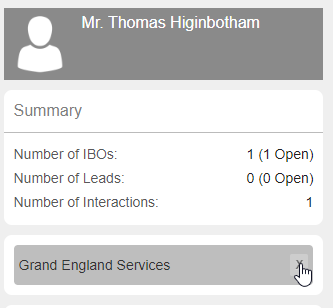
Fig 1: Unlinking a Contact from Account
Now type in a new Account Name. The select from the available list of choose to create a new Account.
Note: depending on your Organizational Profile, you may be able to create a new Account after clicking “x”. In this case you will see an option “ADD A NEW ACCOUNT”.
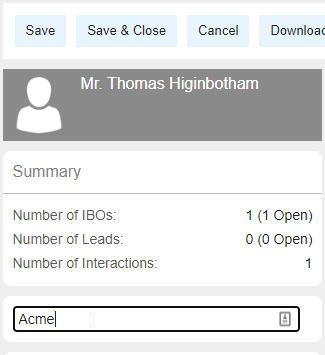
Fig 2: Searching for Account
Moving Contact to a different Account
Changing Account on a Contact does not leave a “trace” that the Contact was a member of a previous Account.
Moving is recommended if you wish to keep the Contact history, meaning that – in addition to being now linked to a new Account – the Contact displays the name of the previous Account.
Moving has more options that just setting a new Account link on Contact, as described here.
Access Level
Contacts inherit the Access Control from its Account or Sub-Account. A Contact is visible to same set of users who can view the Contact’s Account or Sub-Account.[:]