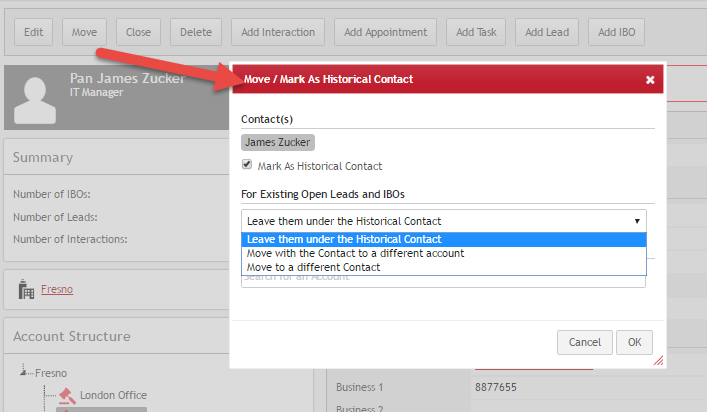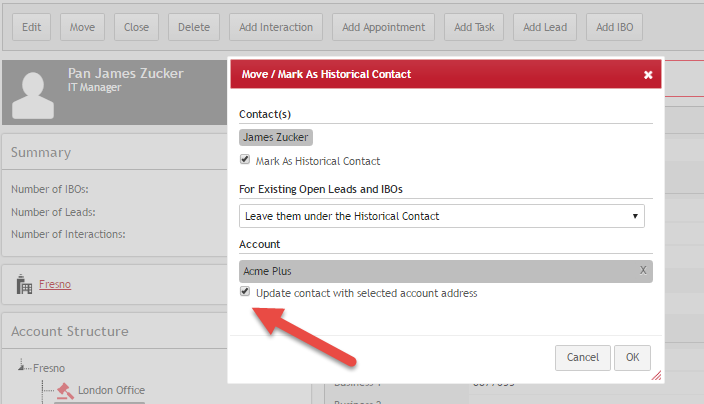When to use Move
Contacts should be deleted or merged only to remove duplicates.
Some users delete a Contact after they are not doing business with that person anymore. Don’t do that.
The “old” Contact could retire, be promoted or move to a different company. Users may or may not know the new whereabouts of the “old” Contact. Perhaps someone else from the customer’s organization is now handling any open deals with you, instead of the “old” Contact. If the Contact moved to a new Company, perhaps this is a new opportunity for doing business in a new place.
If you delete the “old” Contact, then you also remove all related history — IBOs, Leads, Interactions.
Instead, you should use the Move action and select options that apply.
Move dialog asks if you want to mark the selected Contact as Historical. A Historical Contact is marked as “inactive” and is left under the original Account. Users cannot create new Leads, IBOs or Interactions for Historical Contacts. Historical Contacts are also excluded from Marketing Campaigns.
However, Historical Contacts have a trace to relevant records like a new location, a new Contact (if a new Contact was also created), or links to moved Leads and IBOs.
Fig 1: Historical Contact, with Leads and IBOs moved to another Contact
How to use Move
Click Move button on the Contact form or in the listview where the Contact is selected.
Move dialog displays the following 3 options for Open Leads and IBOs if the Contact is marked as Historical:
- Leave them under the Historical Contact: just mark this Contact as Historical. The Contact did not move to a different Account and nobody you know serves as an alternate Contact regarding any open sales deals
- Move with the Contact to a different account: The Contact have changed the location and should be contacted regarding the open sales deals.
- Move to a different Contact: Your sales team will be contacting a different person regarding open sales deals.
If you deselect “Mark as Historical Contact” then you will see options 2 and 3 for Open Leads and IBOs
Fig 2: Move button and dialog
Fig 3: Moving a Contact to a new Account and leaving Open Lead and IBOs under the original Account
If you select “Leave them under the Historical Contact”, then click OK to finish the action. All Leads, IBOs and Interactions remain under the Contact who is now marked as Historical.
If you select “Move with the Contact to a different Account”, then the dialog box will ask you to select another Account for that Contact. The “old” Contact will remain as Historical under the original Account, but a new Contact clone, with open Leads and IBOs will be created under the Account selected in the dialog.
If you select “Move to a different Contact”, the Open Leads and IBOs will be moved under the Contact selected in the dialog.
More on Historical Contacts
Historical Contacts are “inactive”, but the link between the Historical Contact and its clone, if you decided “move with the Contact to a different Account”.
There is also a link to the Historical Contact on Leads and IBOs moved to a new Contact. A new Contact is now a primary Contact on these Leads and IBOs, but the Historical Contact is set as a secondary Contact.
By default, Historical Contacts are excluded from the Contact listview. Click the checkbox in the Contact listview to view all Contacts, including Historical. Historical Contacts are displayed in grey font.
Fig 4: Historical Contact in a listview
Opening a Historical Contact displays the information related to the previous location and the link to the cloned Contact and its Account.
Fig 5: Historical Contact information
Historical Contacts contain the following information:
- Date it became historical
- Name of the person who marked it as historical
- Link to the moved Contact, if Contact was cloned
- Link to new destination Contact, if IBOs and Leads were moved under Contact different than the cloned Contact i.e. did not follow the Contact
The cloned Contact has the following information:
- Date it was cloned
- Name of the person who cloned it
- Link to the original Contact
The moved IBOs and Leads have the following information:
- Date they were moved
- Name of the person who moved them
- Link to the original Contact
Roles in the destination Account
The destination Account will have the union(=sum) of roles assigned to the IBOs under Contact being moved. Owners, Teams and roles in IBOs and Leads are not modified. Users can deselect roles in Account or Leads and IBOs manually.
This functionality is consistent with adding an IBO that has a role that is not listed in the Account. That role is automatically added to the Account.