In ASPEC, a Lead is an expression of interest in your product or service. Leads may or may not translate into future business for you.
Lead management is tightly integrated into the customer management and the CRM workflow of ASPEC and data entered at any stage carries through to all associated lists, forms, and reports.
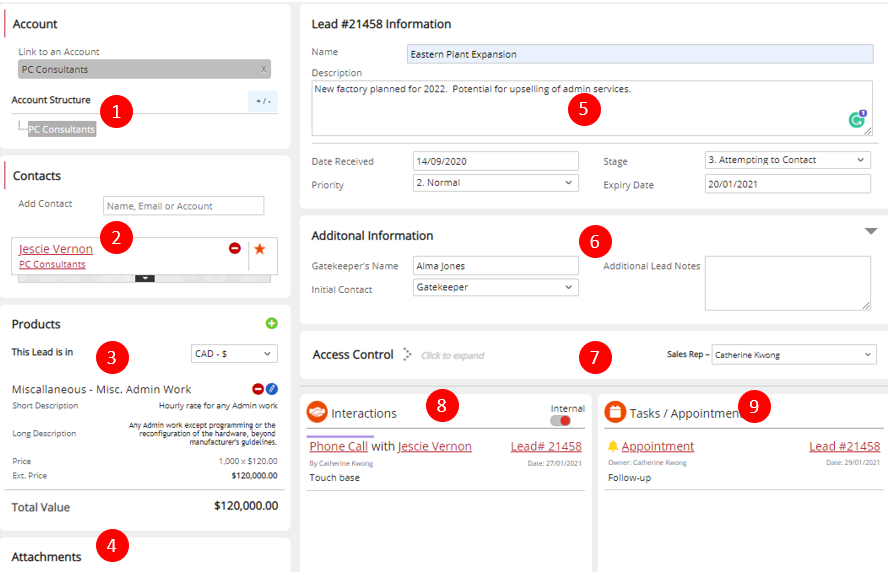
Fig 1: Lead form
There are following separate areas on the Lead form:
- Account and Account Structure: Account is a clickable link, Account Structure displays the Account tree.
- Primary Contact: Denoted by an orange clickable star
- Additional Contacts
- Product(s)
- Attachment(s)
- Custom section(s), if configured by your Admin
- Access Level
- Interactions widget, displaying Interactions linked to this Lead
- Appointments and Tasks widget
Leads are imported in bulk or manually as conditions warrant. Leads may be tied to specific bulk email campaigns or events like tradeshows or purchased lists.
Lead Qualification
Salespeople and lead qualifiers will use the Leads area to work their list of Leads to qualify them into sales Opportunities or Closed Leads.
ASPEC helps organize and prioritize Leads through a consistent process of negative or positive qualification. A Lead should be closed if the Contact has no intention to buy. A Lead should be qualified into an IBO if the Contact is a potential buyer.
Use Qualify button to convert the Lead into a Closed Lead or an IBO. The button is available on Open Leads in read mode.

Fig 2: Qualify button
Clicking the Qualify button gives you 2 choices: to close the Lead or to qualify it into an IBO. The grey “x” cancels qualification and takes you back to an Open Lead.
Fill out additional information about a qualifying Interaction as well as Reasons for changing the status of this Lead. Your Admin can set these fields as required or optional. Mandatory fields are displayed with a thin red border on the left.
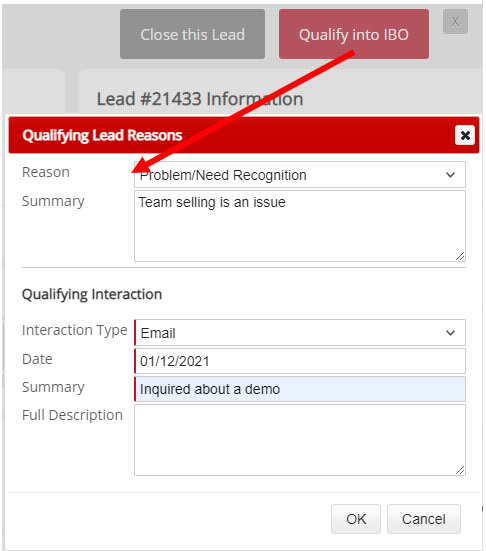
Fig 3: Dialog for Qualifying Lead Reason and Interaction. Qualifying Interaction is mandatory.
After the Lead is qualified into an IBO, an IBO form is loaded. You will need to fill out all required IBO fields ( IBO Essentials, Product, Owner and role, if enabled). After saving the IBO, you can view it in listviews and widgets. The original Lead is available in widgets in Account and Contact and in Closed Leads listview. The first column of Closed Leads (1) is displayed in red (3). Leads qualified into an IBO have the first column in green (2).
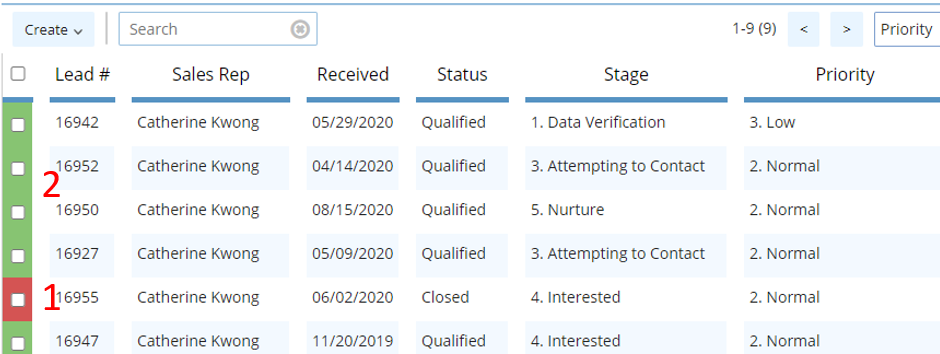
Fig 4: Closed Leads listview
After opening a Closed Lead you will see the qualification date and author. If needed, you can also view the IBO or re-open the Closed Lead,

Fig 6: Link on qualified Lead
Leads that are sent from Scope will contain a button to accept by assigned owner.
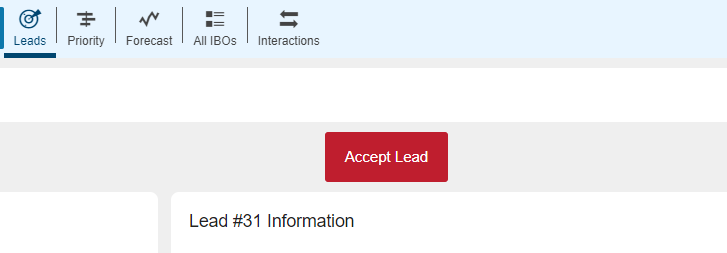
Fig 7: Scope qualified leads