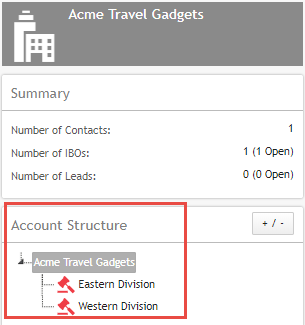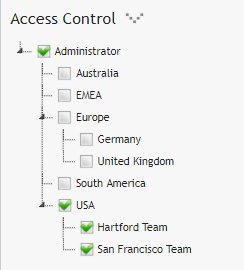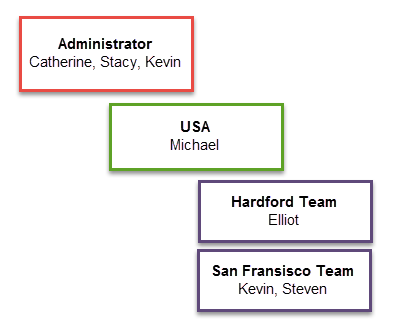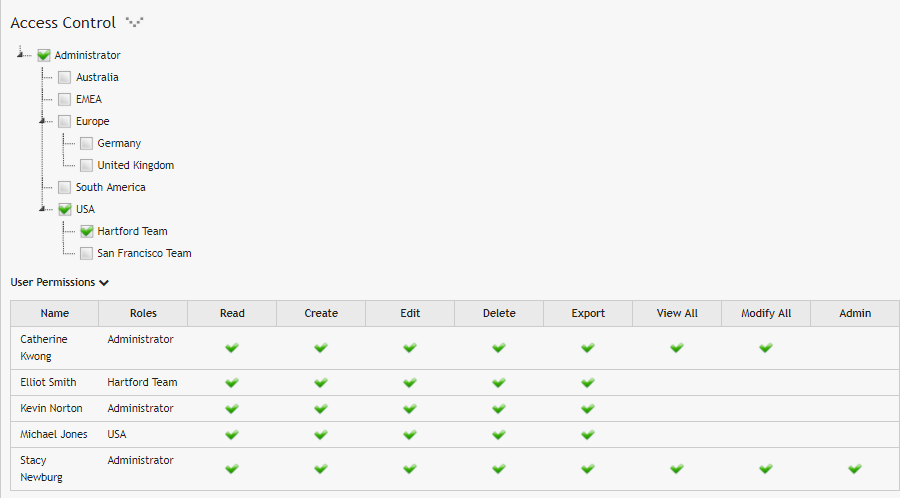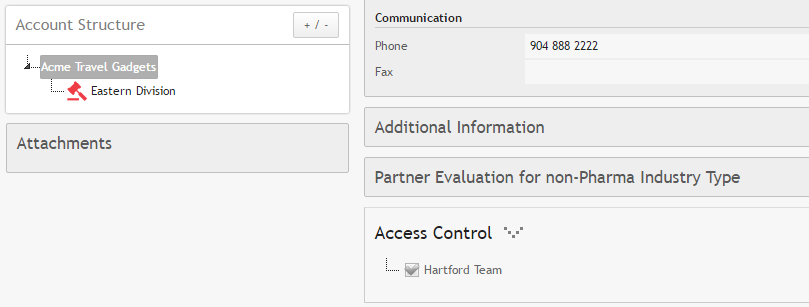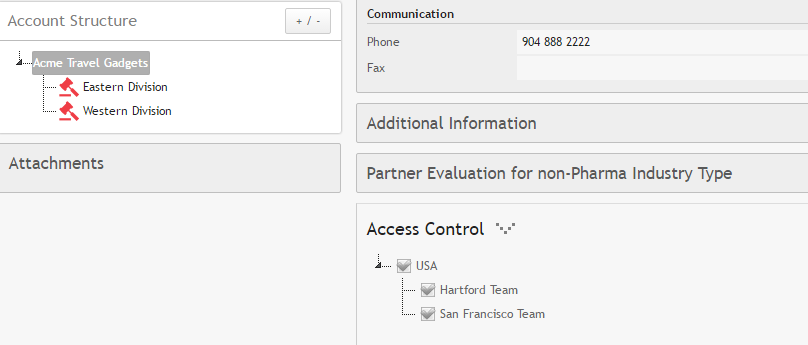[:en]
Access Control
Complex organizational structures span across multiple sites and departments. In ASPEC an Account can encompass the whole organization or just its part. Moreover, Accounts can be segmented into many branches and levels of Sub-Accounts.
You may decide that only selected people in your sales force have access to parts of the whole organizational structure, based on the geography, product, service provided or any other criteria.
To give the visibility to a Sub-Account, expand the Access Control section (1) and select roles (2) that have the access to that Sub-Account or Account. If you want to check who has access based on role assignment, expand “User Permissions” (3) under “Access Control”.
Fig 1: Account Structure and Roles and User Permissions of the Access Control
Selecting a role gives access to the Account to the following people:
- member(s) of the selected role(s) and people that are in higher levels above the selected role(s)
- the Administrators
- users who have View All rights
Example
Imagine you have many sales teams. Two of them are in the USA and in the ASPEC Setup they are grouped into two roles, Hartford and San Francisco. Both roles are supervised by a management team grouped in a role called USA. Above USA, Adminstrators is a group having access to all records in ASPEC.
First, you created a new Account “Acme Travel Gadgets” and assigned it to the Harford Team.
Later, you created a Sub-Account “Eastern Division” for the Hartford Team as well.
Next, you created another Sub-Account “Western Division” for the San Francisco Team.
Fig 2: Acme Travel Gadgets has 2 Sub-Accounts
Now, the root Account, “Acme Travel Gadgets”, lists both the Hartford Team and the San Francisco Team, because any node in Account tree has a union (=sum) of the roles selected in nodes below.
Fig 3: Main Account Acme Travel Gadgets is visible to both teams.
However, San Francisco Team cannot see Eastern Division and Hartford Team cannot see Western Division.
Let’s take a look at User Permissions.
Role members are assigned as illustrated in the image below:
Fig 4: Members in the Role assignment
User Permissions in the Eastern Division lists people who can view this Sub-Account.
Fig 5: User Permissions show names of users that have access to Eastern Division
Access to Account and Sub-Accounts
Below is an example of the Account Structure and the Access Control visible to Elliot. As stated above, he cannot see the Western Division. In the Access Control he can see only his “path” of the tree.
Fig 6: Account viewed by a Elliot
An image below displays the same Account, viewed by Michael, who is a member of a role above the Hartford Team and the San Francisco Team. Michael can see all Sub-Accounts assigned to any role below USA. He can also see the portion of the role hierarchy below USA.
Fig 7: Account viewed by Michael
[:]