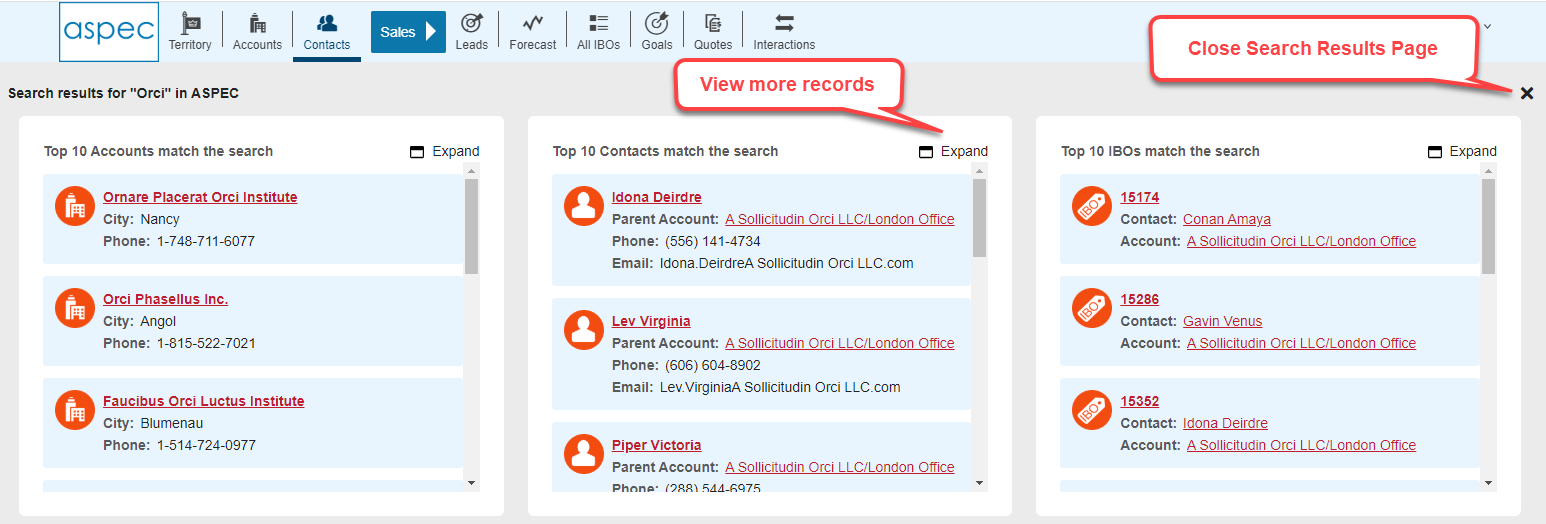New colors and fonts in forms and list views
In ASPEC 1.5 we changed the color scheme and the font size to improve readability. You should be comfortable in the new environment without any training.
The elements of the User Interface — navigation, list views and forms — remain the same. For example, the main navigation is at the top of every ASPEC 1.5 screen.
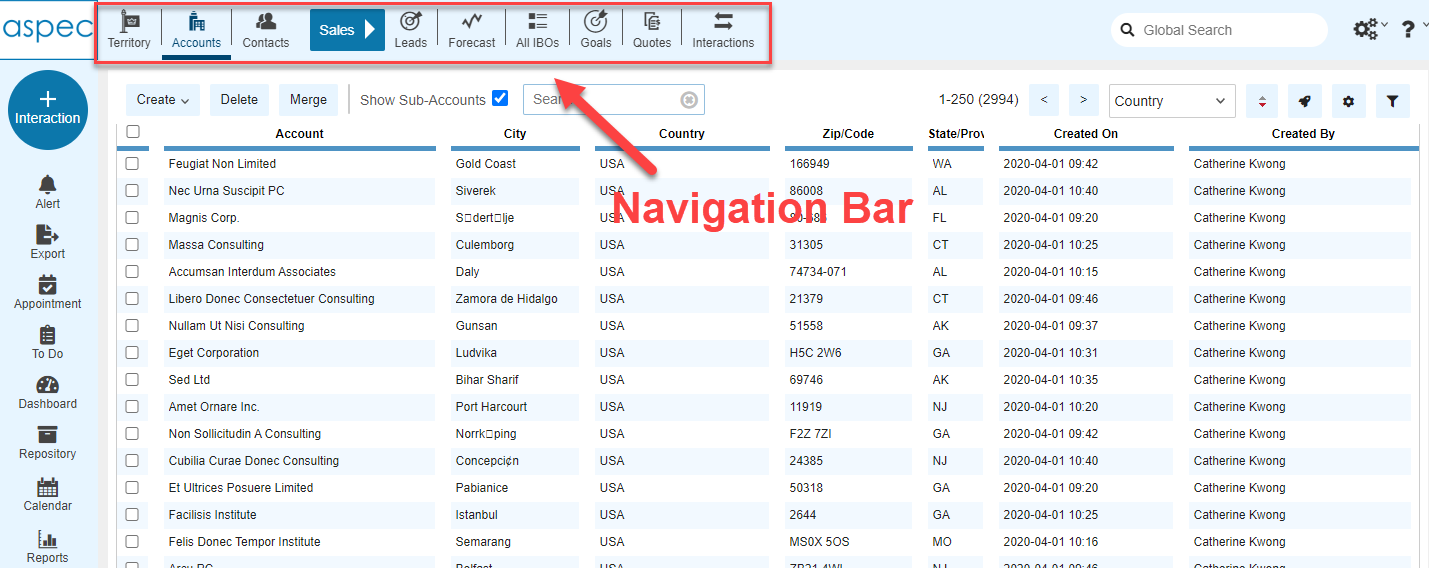
Sidebar
We added this component for the ease-of-use.
You can perform many actions directly the Sidebar, that is always available on the left-hand side, from any form and any list view.
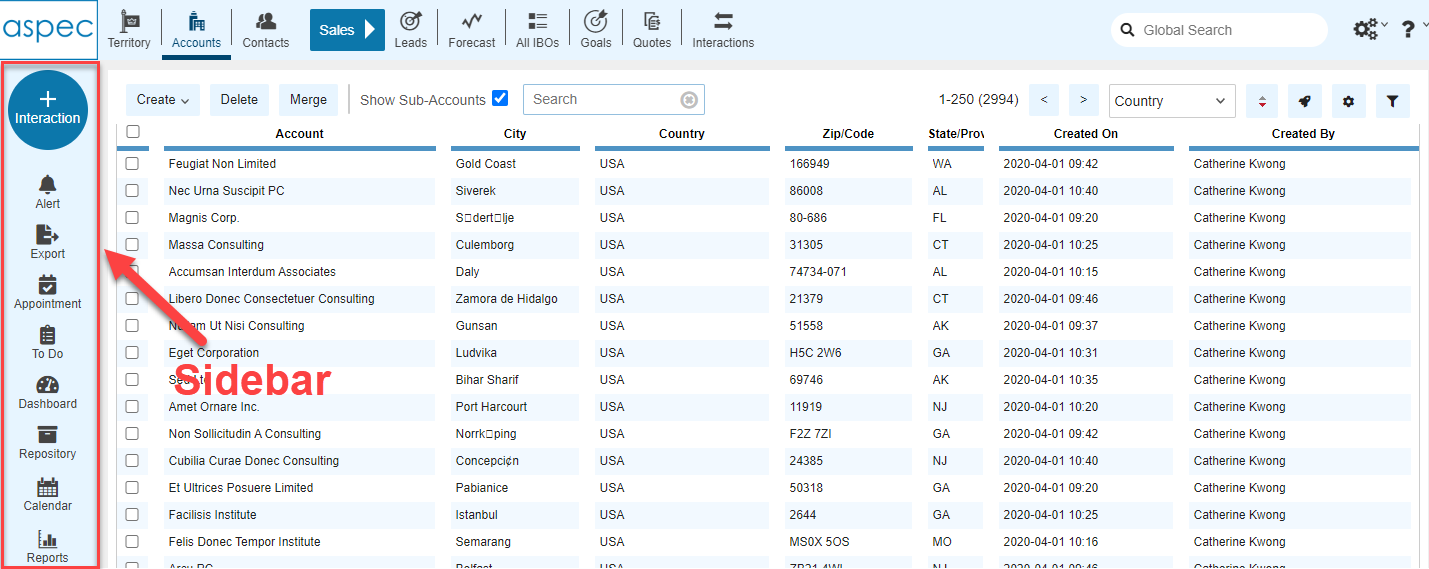
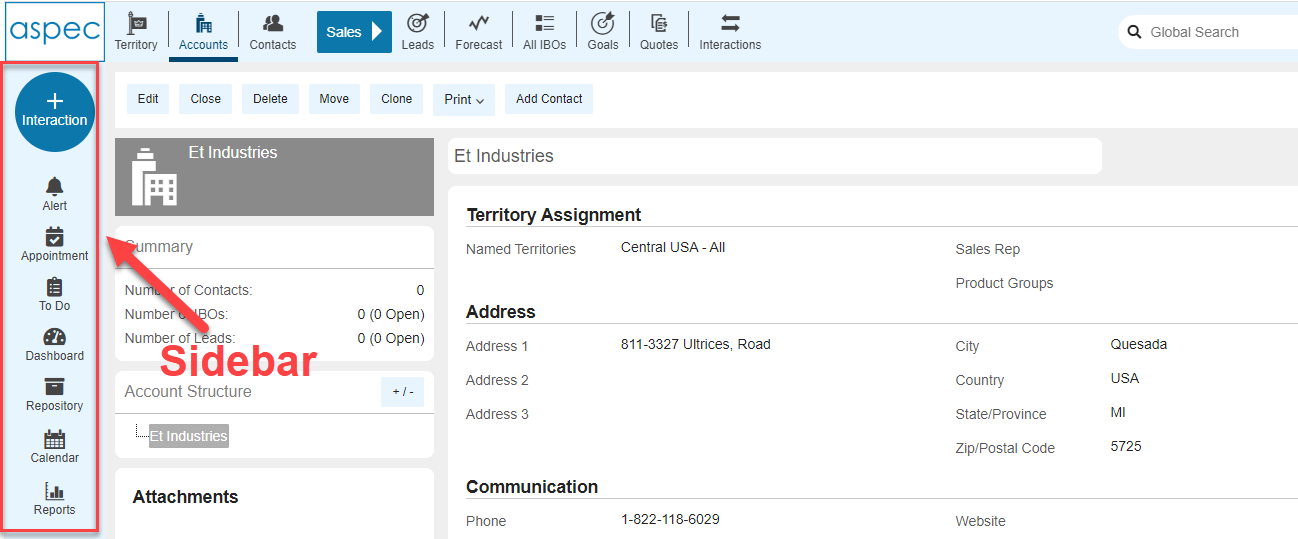
Buttons to add new records
In ASPEC 1 you had to open a record to add Interaction, create an Alert, Appointment or a To Do.
In ASPEC 1.5 you can add new information from the Sidebar, without the need to navigate away from the current open page. For example, you don’t need to open the Contact before adding a new Interaction.
However, if you have a record selected in the list view, or a record open for reading or editing, the Interaction, Alert, Appointment and To Do will be automatically linked to it.
You can also click the buttons without having anything open or selected, and search for a record later, in the dialog.
Add Interaction
The most prominent button is a “+” button to add Interactions. It replaces “Add Interaction” button, that was available on Contact, IBO, Lead forms in ASPEC 1.
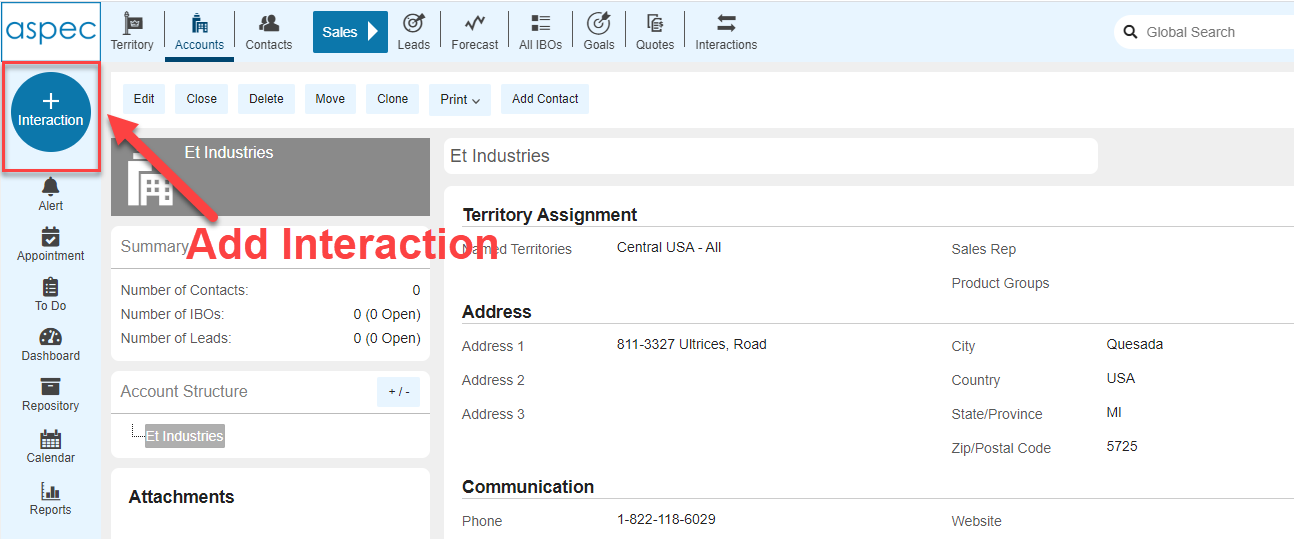
Click this button to create Relationship, Marketing, IBO-focus and Lead-focused interactions.
Interaction Type defaults to the option that is related to type of record you are looking at. For example, if you click the button in the Leads list view, the Interaction Type is Lead-focused, and if you click the button in the IBOs list view, the Interaction type is Opportunity-focused.
The Interaction will be linked to the record you selected prior to clicking the “+” button.
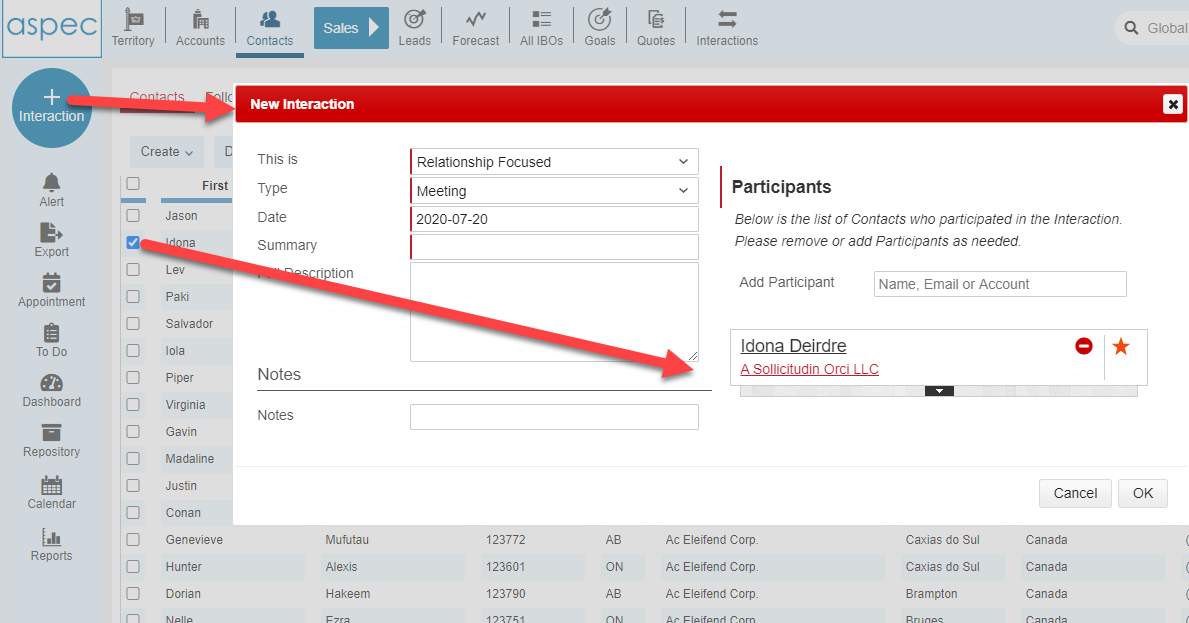
If you select multiple Contacts in the Contact list view, the Interaction will be linked to all the Participants that you selected in the list view.
You can change the Interaction Type, as well as add or remove Participants.
Alerts
This button replaces “ad-hoc Email” button in ASPEC 1.
Click the button to send a note to your colleagues. If you had a record selected prior to clicking this button, the link to this record will be included in the email.
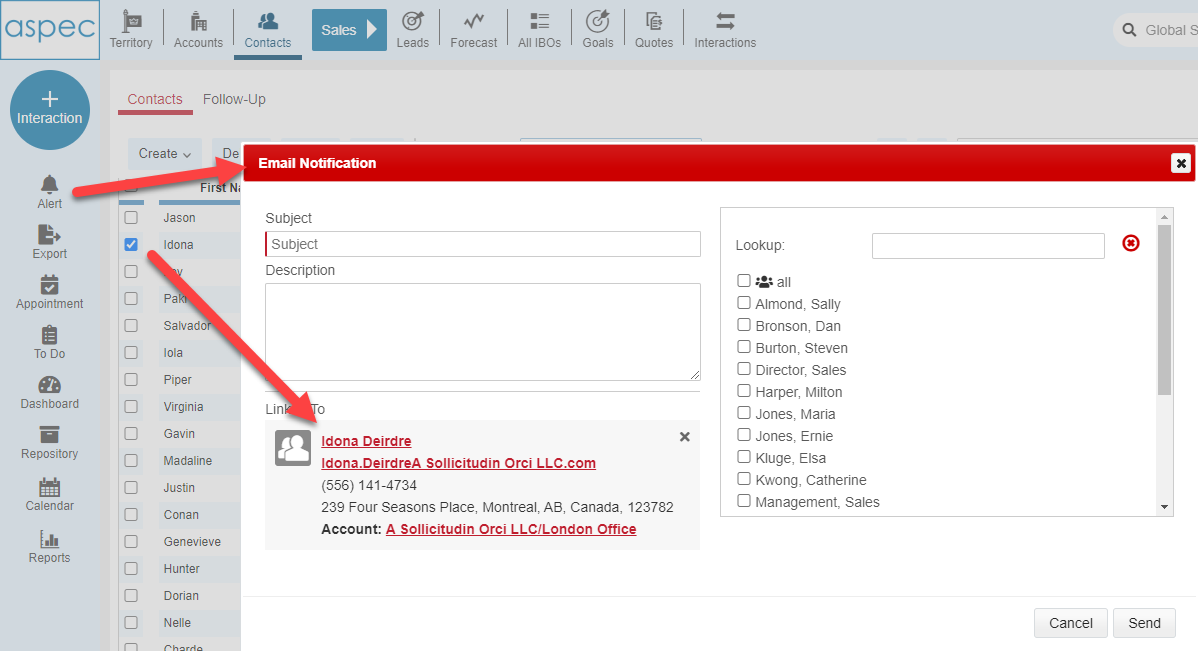
Appointments, To Dos (Tasks)
Use these 2 buttons to create Calendar Entries related to the open record or a record that is selected in a list view. You can also create Appointments and To Dos not linked to any record in ASPEC.
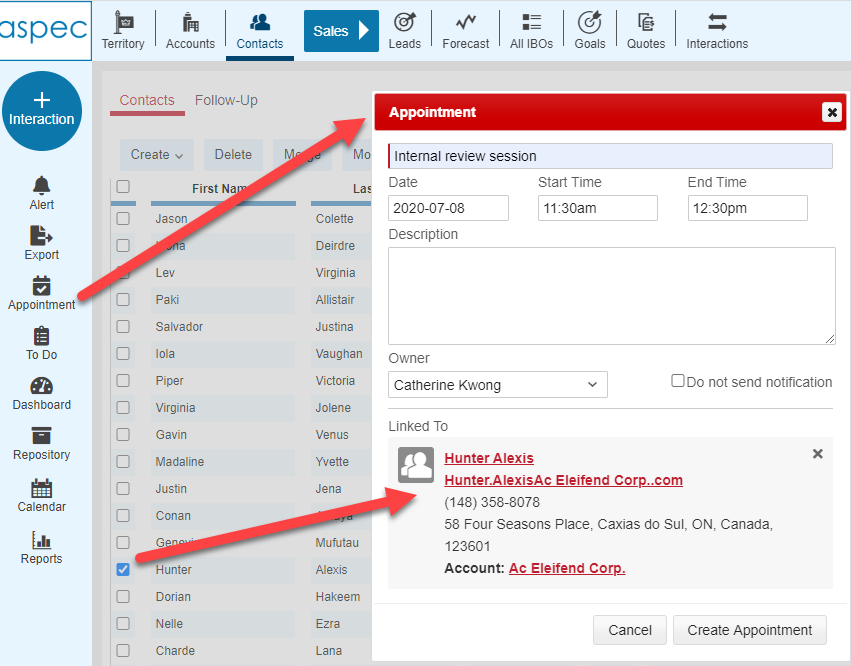
Buttons opening ASPEC sections
Click Export button to export selected records.
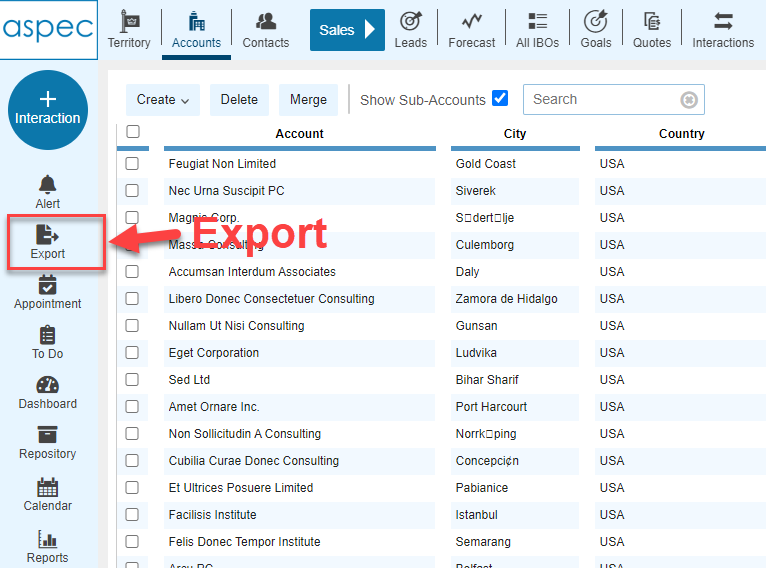
Dashboard button opens the Home page.
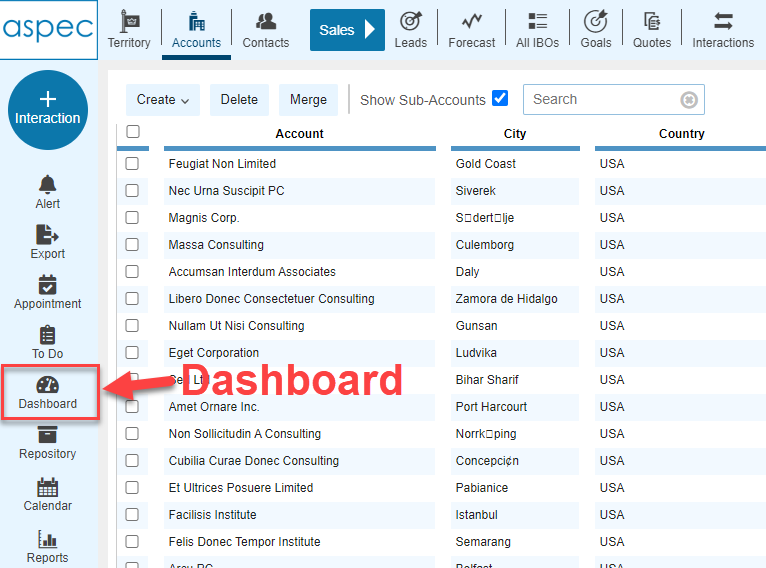
Calendar button opens Appointments and To Dos section.
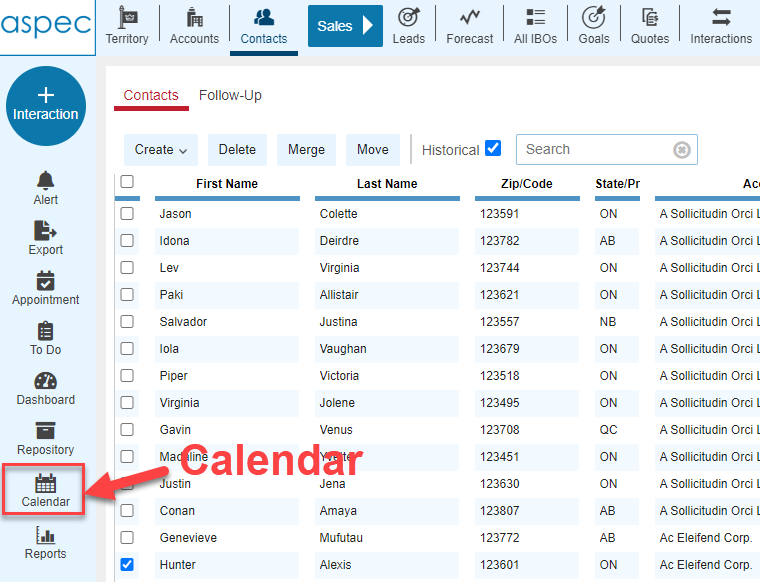
Reports button opens the Report section. This button is available to the users who have the rights to run reports.
Global Search (beta)
In ASPEC 1 you could find a record by using the Quick Search. In Account list view you could search this way for Accounts, in Contacts list view – for Contacts etc.
In ASPEC 1.5 we added the ability to search all records types at once. The search returns Accounts, Contacts, IBOs, Leads and Interactions. Each returned record is clickable.

All Search Results are displayed on a single page. You can expand each section to view more results, if more results are found. Click “x” in the top righ to close the page and return to your previous view or a form.