For each IBO (once saved) you can add records of any critical interactions that have taken place with your customer. Click the Add Interaction button at the top left of any IBO form.
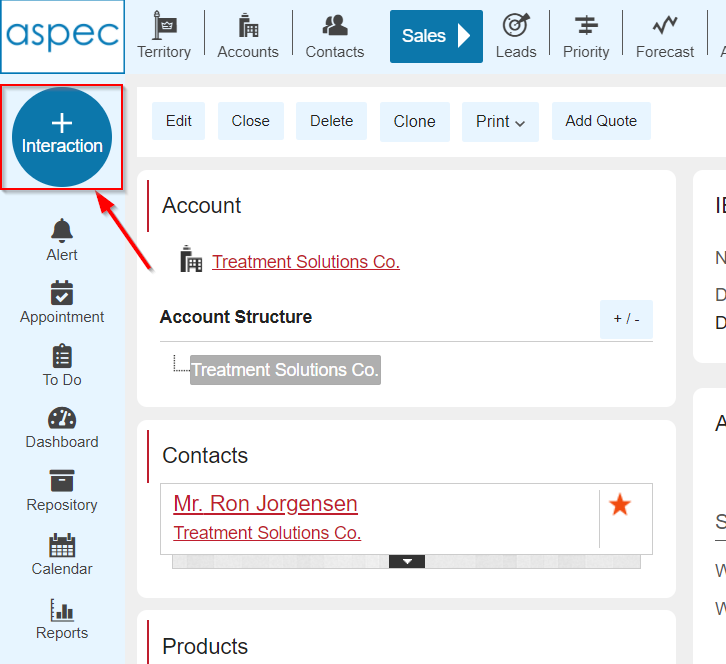
The Type of interactions that are available can be configured by your organization’s administrator in Setup – Lookup Options. This is a required field.
The Date of the interaction is required.
You may enter a short text Summary, a longer Full Description of the interaction as well as attach any relevent files.
Overview
“Customer interactions come in all descriptions, but the most important are those that involve people, and most significantly, people in discussion. Every customer interaction has the power to impact, positively or negatively, the company’s relationship with the customer…..Customer interactions are the essential knowledge bytes that combine to form the CRM Customer Knowledge Store.” – from “Sales Automation Done Right” by Keith Thompson
For each Opportunity (IBO), Lead, Event or Contact you can add records of any one-way or two-way Interactions that have taken place. Phone Calls, Emails, Demos, Online Meetings, Visits are just a few examples of Interaction types. The Interaction types are configured by the ASPEC Administrator.
Interaction Types
Interactions focused on IBO and Relationship belong to the Sales module of ASPEC. Interactions focused on Leads and Events are a part of the Marketing module.
In Relationship focused interactions, the salesperson’s primary objective is to measure, nourish and build the relationship with the customer.
Opportunity-focused Interactions occurs within a sales cycle. Strategies and tactics designed to win the sale are played out in these Interactions with the customer.
Read more on Marketing Interactions here.
Adding Interactions
To create a new Interaction click the Add Interaction button at the top of the IBO, Lead or Contact Form.
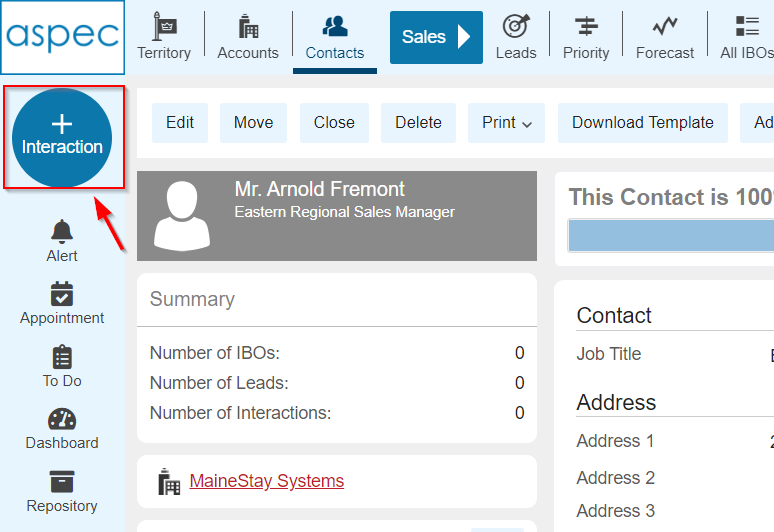
Fig 1: Adding an Interaction from a Contact
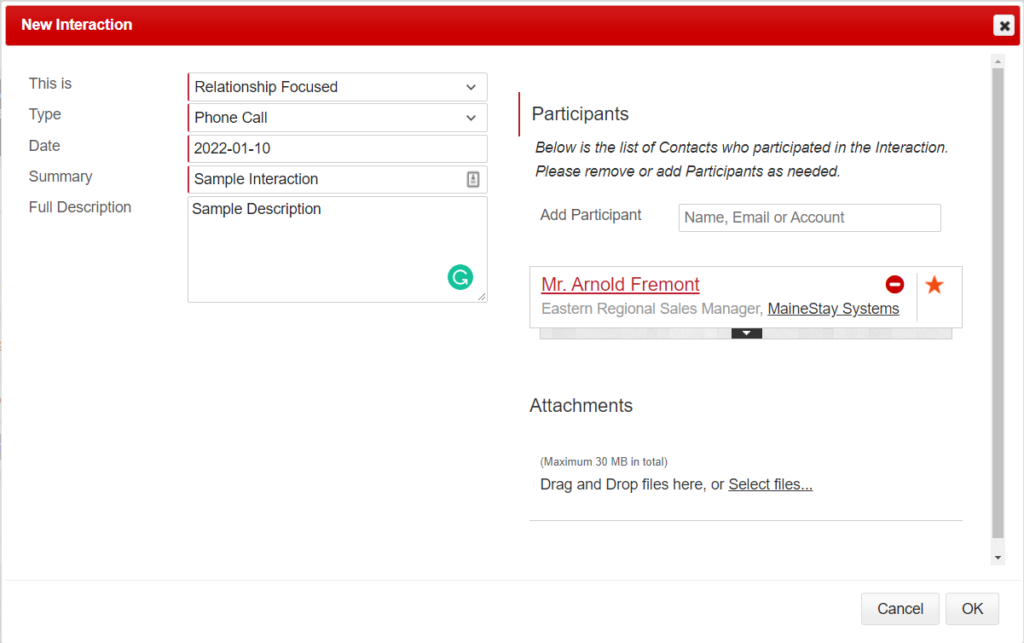
Fig 2: Selecting Interaction focus
The options in the “This is” dropdown new Interaction depend on the number of IBOs and Leads linked to the selected Contact. Note that Lead-focused and Marketing-focused Interactions are available only if the Marketing module is used.
If the IBO- or Lead-focused Interaction is selected, the next dropdown displays the list of IBOs or Leads.
Based on IBO Setup, users might be asked to mark the IBO-focused interaction as Critical. Only Critical Interactions are displayed along Sales Cycle Graph on IBOs. An example of a Critical Interaction is a phone conversations, whereas a voicemail may be considered not Critical.
Interaction Type dropdown contains options configured by ASPEC Administrator.
The Date of the interaction is also required.
The Participants section contains the following elements:
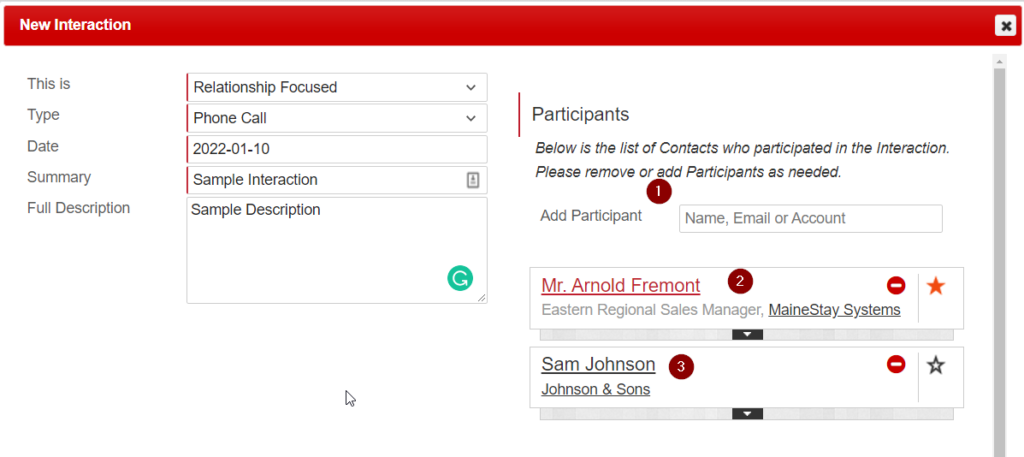
Fig 3: Interaction Participants
- Primary Contact, denoted by an orange star. The default Participant is the Contact or the Primary Contact of the IBO. Click on the black bar to see full Contact information.
- Secondary Contacts. Click on the black bar to see full Contact information.
- Contact finder, to add more Participants
To Attach Files click the “Select files” link and then select a file from your computer. The files will be uploaded when the Save or Save & Close buttons are clicked.
To Remove a File click the red – (minus) button  next to the file to be deleted.
next to the file to be deleted.
The right hand-side part of the Interaction form contains fields for entering Interaction’s Summary, Description and sections of Custom Fields.
You can view all Interactions in the Interactions widgets in the Account, Contacts (of each of the Participant Contacts), IBO and Lead or in the Interactions listview.
Integration with MS Word
If your Administrator set up MS Word template to use with Interactions or Contacts, you can click Download Template button to populate the selected template with the information from ASPEC.