Marketing Campaigns are developed, created, and implemented in the Marketing module of ASPEC CRM. Each Campaign is geared towards to a particular aspect of your business, including Products, Product Groups, Divisions, Departments or your company as a whole.
Campaigns can be any set of customer-directed Events leading to an identified goal.
Events are where Marketing Plans comes alive. An Event is a medium used to inform and educate potential customers. Events in ASPEC are what you use to bring Lead-generating tactics to life. These range from interpersonal situations, such as Tradeshow and some social media posts, or targeting specific customers, such as mass Emails.
As an example, a Campaign “Spring 2016 Product Awareness” may consist of several Email Events, a Tradeshow and Roadshow, all intended to introduce a new product to potential customers.
Each Event can be linked to one or more target groups of Contacts in ASPEC. We call them Contact Lists or Collections.
Campaign results are captured and recorded as Marketing Interactions or as a Source of Contacts, Leads or IBOs. These results can be reported within ASPEC CRM or exported to spreadsheets for further analysis.
Creating Campaigns and Events
Click Create->Campaign to load a new Campaign form.

Fig 1: Creating a Campaign
Give the Campaign a name and description. Click Save or start adding Events.
Button “Add an Event” is available when a Campaign is being created or is being edited.
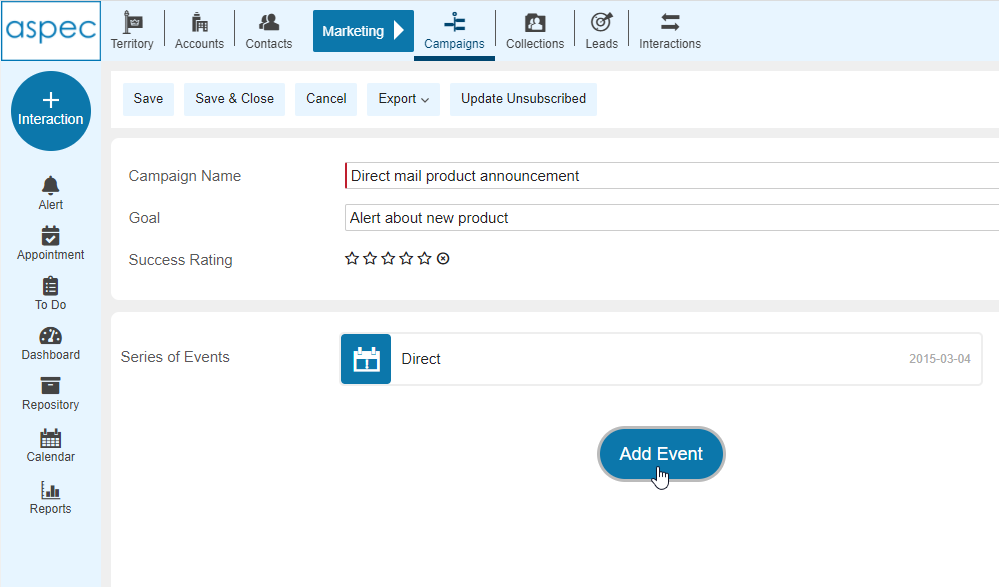
Fig 2: Adding an Event to a Campaign
After clicking “Add an Event” button, fill out the Event fields and click OK.
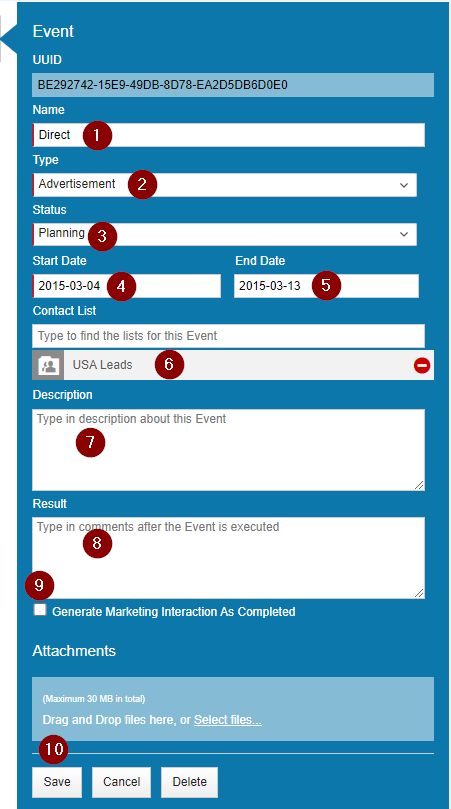
Fig 3: Marketing Event
The Event fields are as follows:
- Name
- Type: Select from a list configured by your Admin
- Status: Planning, In Progress, Completed
- Start Date
- End Date
- Contact List(s) (Collection(s)): More on Collections here.
- Description
- Results
- Checkbox for creating Marketing Interactions. If this option is selected, then ASPEC created Marketing Interactions linked to the Event after the Event status is changed to Completed.
- Buttons to save the Event, cancel changes and to delete the Event
To view the Event highlight its description. The Event’s details become available on the right.
Follow-up List
You can create temporary lists for follow-ups from any Collection linked to an Event. Read more on Follow-Up List here.
Tracking Marketing Events
You can capture the source of your Contacts, Leads and IBOs to Marketing Events to measure the success of your Marketing Campaigns.